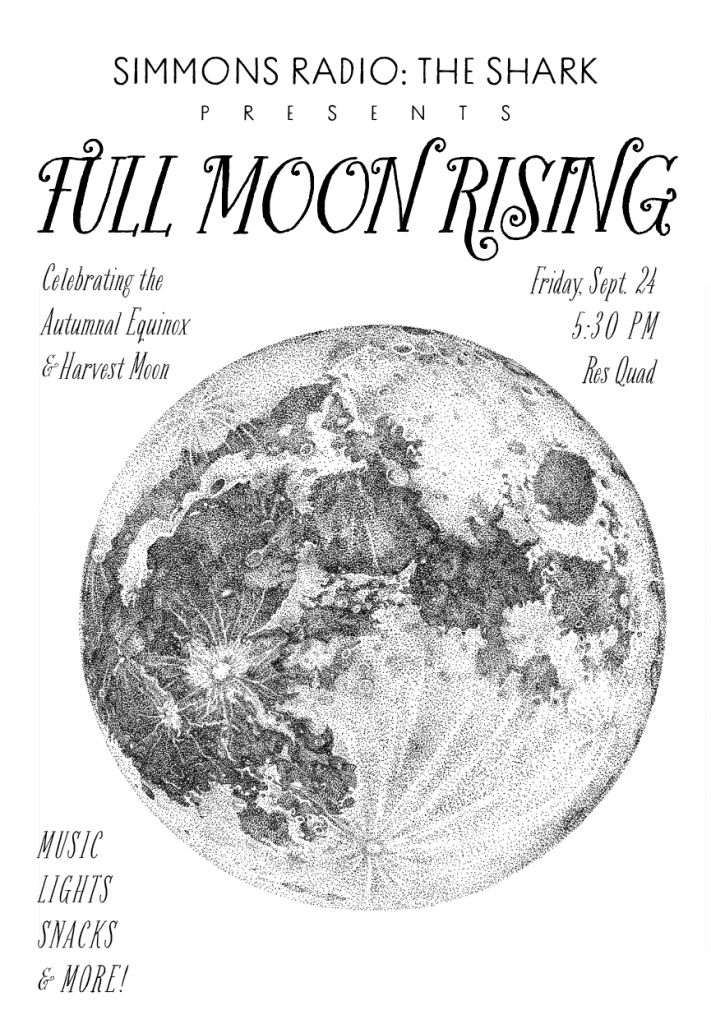
Join us on the res quad on Friday, September 24 at 5:30 PM for an evening of music, lights, snacks and more!
Questions or comments? Contact us!
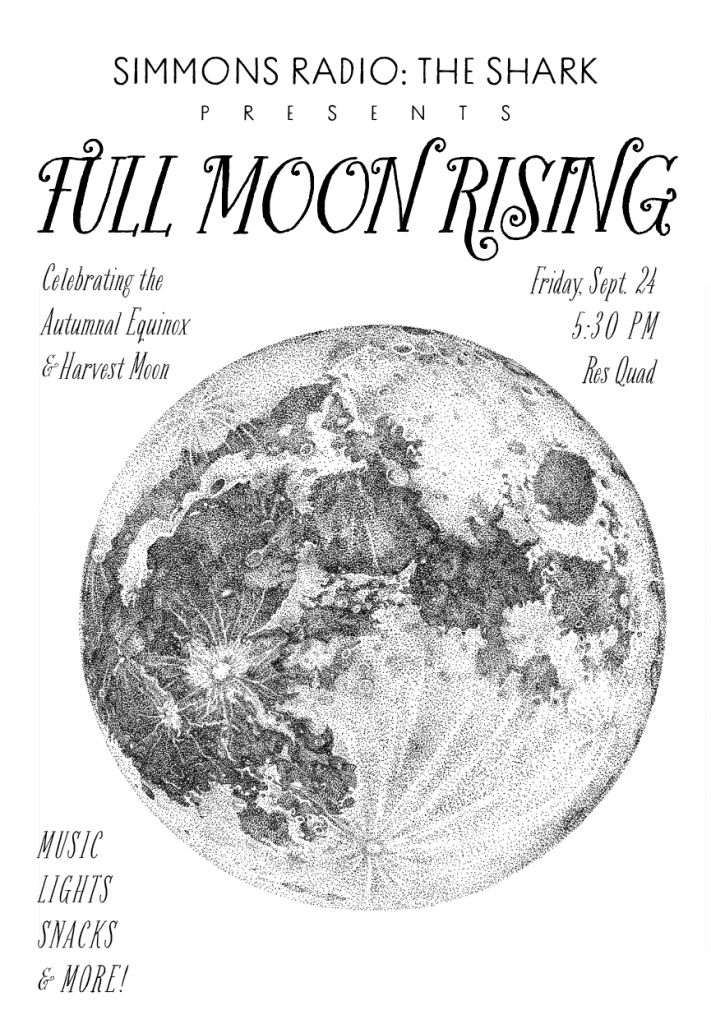
Join us on the res quad on Friday, September 24 at 5:30 PM for an evening of music, lights, snacks and more!
Questions or comments? Contact us!
Let’s start with the simple stuff, ’cause we all need a refresher sometimes.
Go to the mac computer (the one on the right), open BackboneDJ, hit ‘Broadcast LIVE,’ then ‘Next’ which is just to the right. Boom! You’re speaking to the world!
First you have to open Audition which is a green icon with the letters Au on it. Then that will bring up a blank screen. Hit file, new and name it accordingly. Hit the red circle on the bottom and it will start recording.
Stop the recording and it will prompt you to save it. Make sure to name it something you will be able to remember later! Save it to you school account Google Drive so you can easily access it later.
First thing is to make sure the sound on your device is turned all the way up.
Next check that the WF Panel Button is turned on, with it’s volume up. If you can see green levels moving with the music on the board, your music is playing!
If you still can’t hear your music, check the headphone and room monitor volumes all the way on the righthand side of the board. If those are turned down, then your listeners have been hearing the music, but you have not.
Also note, if your microphone is still on while music is playing, nothing will play over the speakers. But it will play over headphones so please remember to put them on at the top of your show!
The important thing to remember to avoid this confusion is to pay attention to the levels on the board, on the PC where Audition is recording, and the Mac live broadcast.
If you tried all of the and it still is not play please contact us!
This is a super easy fix. Just go to the dashboard at the bottom of the screens and there will be three microphone looking icons on the left. Click the one furthest to the left, On Air Display, and that will bring up the window.
Please do not use your Simmons log in info on the mac (the screen on the right)! This will result in your broadcast not going live. The login info can be found on labels on the board and desktop.
Check the console under the radio and look for a green light to the right of the on air button. If that is not on, press it and try again. If this still doesn’t work, contact us!
One reason might be that backbone is being finicky. Try quitting On Air Display by hitting the name in the upper left corner, quit On Air Display and then opening it up again. If this does not work contact us!
If you have further questions about Radio at Simmons please don’t hesitate to get in touch at [email protected]!
Listen every week to our wide variety of shows offered by the Simmons community.
If you are interested in starting your own show on this radio click here for more information.