We started using a new, clearer link to stream The Shark this fall with great success! You can now listen to Simmons Radio anytime, anywhere with the link below!
Welcome to Simmons Radio: The Shark!
We are the student-run, streaming-only radio station for Simmons University! We operate on the ground on Simmons’ campus in Boston and are fully in-person. The Shark broadcasts on the TuneIn app and we curate playlists and podcasts that can be found on our Spotify account. We are currently updating our website, so if you see old information, please bear with us, but our schedule is up to date!
Closing Out Senior Year Like Some of My Favorite Albums
Co-General Manager Julia Rush wrapped up the last episode of her specialty music show Musicology with some of her favorite album closing tracks. Check out this playlist with songs from the episode and her article in collaboration with the Simmons Voice that highlights a couple of the more notable tracks.
Sunny Songs For When You Want to Forget It’s Winter
In collaboration with the Simmons Voice, we created a playlist from Staff Writer Josie Dent’s article about sunny music perfect for chilly winter days.
Please enjoy this warm weather playlist to get you through New England mud season!
The Shark Podcasts
Check out our news and culture podcast ‘Welcome Home’ or our other incredible student podcasts on Spotify from years past!
let’s be study buddies
A carefully curated study playlist for all nighters and library long hauls.
Full Moon Rising: Celebrating the Autumnal Equinox and Harvest Moon
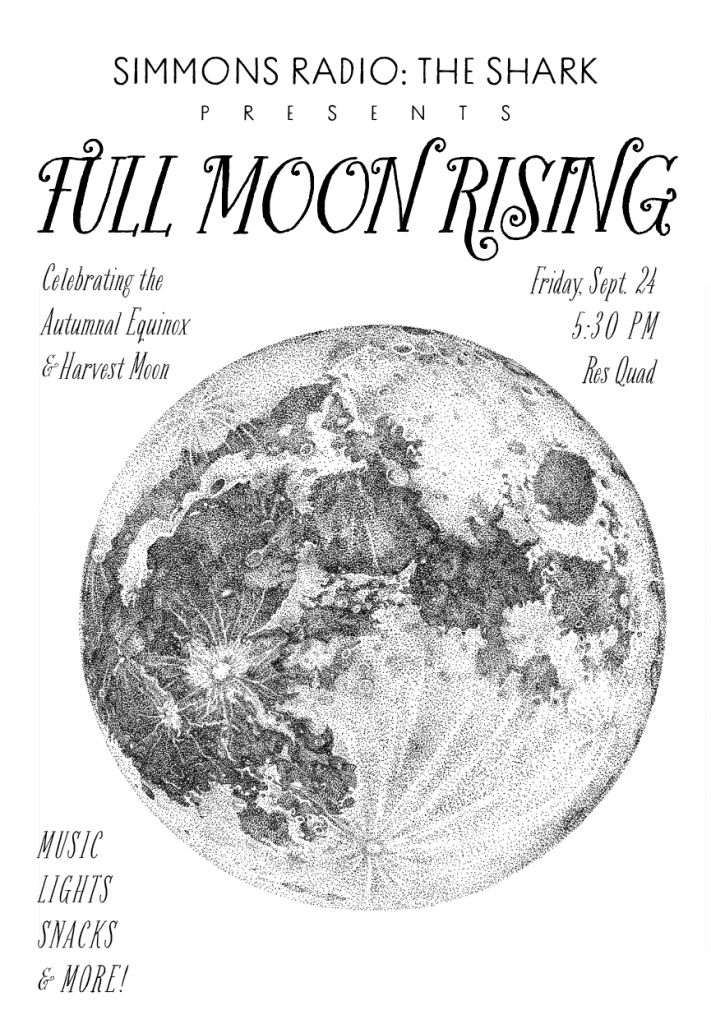
Join us on the res quad on Friday, September 24 at 5:30 PM for an evening of music, lights, snacks and more!
Questions or comments? Contact us!
Radio FAQ
Let’s start with the simple stuff, ’cause we all need a refresher sometimes.
- How do I go on air?
Go to the mac computer (the one on the right), open BackboneDJ, hit ‘Broadcast LIVE,’ then ‘Next’ which is just to the right. Boom! You’re speaking to the world!
- How do I start the Audition recording?
First you have to open Audition which is a green icon with the letters Au on it. Then that will bring up a blank screen. Hit file, new and name it accordingly. Hit the red circle on the bottom and it will start recording.
- How do I save my Audition recording?
Stop the recording and it will prompt you to save it. Make sure to name it something you will be able to remember later! Save it to you school account Google Drive so you can easily access it later.
- My music isn’t playing?
First thing is to make sure the sound on your device is turned all the way up.
Next check that the WF Panel Button is turned on, with it’s volume up. If you can see green levels moving with the music on the board, your music is playing!
If you still can’t hear your music, check the headphone and room monitor volumes all the way on the righthand side of the board. If those are turned down, then your listeners have been hearing the music, but you have not.
Also note, if your microphone is still on while music is playing, nothing will play over the speakers. But it will play over headphones so please remember to put them on at the top of your show!
The important thing to remember to avoid this confusion is to pay attention to the levels on the board, on the PC where Audition is recording, and the Mac live broadcast.
If you tried all of the and it still is not play please contact us!
- There is nothing open on the Mac to go on air with?
This is a super easy fix. Just go to the dashboard at the bottom of the screens and there will be three microphone looking icons on the left. Click the one furthest to the left, On Air Display, and that will bring up the window.
- The Mac is asking me to log in, what username and password should I use?
Please do not use your Simmons log in info on the mac (the screen on the right)! This will result in your broadcast not going live. The login info can be found on labels on the board and desktop.
- I’ve checked and nothing else is wrong, but I still can’t go on air?
Check the console under the radio and look for a green light to the right of the on air button. If that is not on, press it and try again. If this still doesn’t work, contact us!
- My levels on the On Air Display isn’t going when I play music/speaking into the mic?
One reason might be that backbone is being finicky. Try quitting On Air Display by hitting the name in the upper left corner, quit On Air Display and then opening it up again. If this does not work contact us!
If you have further questions about Radio at Simmons please don’t hesitate to get in touch at [email protected]!
Listening Schedule
Listen every week to our wide variety of shows offered by the Simmons community.
Let your voice be heard!
If you are interested in starting your own show on this radio click here for more information.

